Google Places or Places for Business is a Google product that provides businesses with the ability to inform and connect with customers by providing in-depth store information and user review responses. This product has quickly become a popular tool not only for providing users with accurate store information, but also contains SEO benefits like lucrative placement above the fold in search results.
So why should you use Google Places (Places for Business)?
Google is encouraging businesses to create a free Google Places account in order to enhance their search engines local search accuracy. They reward users who take ownership of a Google Places account by providing their listing with precedence over plain-text search results. In addition, Google Places rich-listings capture the attention of users a lot more than the plain-text links that typically appear on the search results pages.
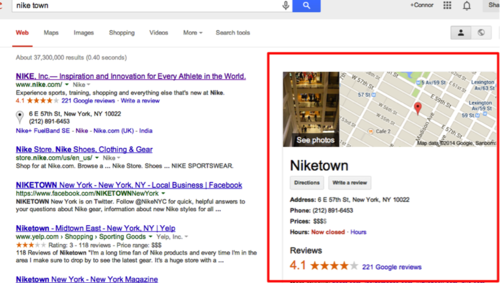
These listings present users with the business relevant information they are looking for as well as the ability to get directions and contact the business without having to click through to a website. This presents a quick and effortless way to drive traffic to your business.
Interested in learning more? Here are answers to a few commonly asked setup and optimization questions:
I don’t have a website for my business.
Don’t worry, Google Places listings can be created regardless if you have a company website.
I noticed that a listing already appears for my business?
This is completely possible. Similar to the way Yelp increased its database of businesses in its earliest days, Google uses third-party data such as reviews, business hours, photos, etc. from local directories and various websites to populate its listings. This means that Google could have automatically generated your listing or that someone created the listing and is posing as your business. In either situation, you should immediately take ownership of your account.
What are the first steps?
-Go to https://www.google.com/business/placesforbusiness/ or conduct a search for your business and if a Google Places listing appears, click on the "Are you the business owner" button to take ownership.
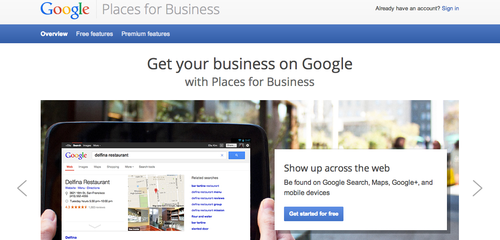
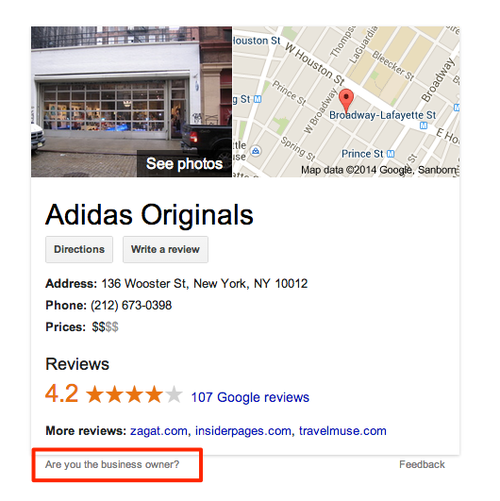
What is required to set up an account and listing?
-You will first need to set up a Google account if you don’t have one already.
-Once you have created an account you will be informed that you will need to confirm that you are the owner of the business. This confirmation can happen in two ways:
1. You will receive a postcard to the stores address with a code that will verify the ownership of your account.
2. You will receive an automated phone call with a code that will verify the ownership of your account.
After you are granted ownership, you will then be allowed edit the following information:
Setup
-Location
-Description
-Categories – 5 max. (Google: be specific)
-Hours of operation
-Payment options
-Photos – 10 max.
-Video – 5 max.
-Offers – redeem through Google offers
Not every bullet point that I mentioned in the setup section is required, but like every other Google product, the most complete and detailed listings will be rewarded with more exposure.
Where are my listings located?
These listings appear in the following Google search engines and products:
-Google Web Search
-Google Maps
-Mobile Search
1-800-GOOG-411 voice directory
-Google Earth
-Google+
How do I optimize my listing?
The ideal rich listing per Google’s standards is one that includes a description, several photos, business hours and a link to the website.
Side Note: As I mentioned this earlier in the post, Google uses an algorithm that combines your listing information with third-party data to decide when to show certain listings. The third-party data only has a minor impact on the algorithm’s decision, but for best practice, it is good to search for your business and see how you are represented on the websites that appear in your search results. If you believe that some of the websites contain false information about your business, then don’t hesitate to reach out to those websites to fix the information.
More in-depth optimization:
1. Make sure your listing is complete and accurate
-Make sure the location on the map is correct.
-List your businesses website and add high-resolution images.
-Check out how Google crawls and index’s your site.
2. Choose the most appropriate, specific categories for your business
-Choose specific categories instead of broad ones. Any broad search will trigger more specific categories automatically. Don’t be afraid to use a specific category, especially if you have a niche business.
3. Establish a strong, accurate presence on the web
-Google improves search results by aggregating information about your business from all over the web. Make sure information about your business on third-party sites is accurate.
4. Include Keywords and Ask Customers for Reviews
-Make sure you have a keyword rich description that is relevant to your industry and brand.
-The more reviews you have, the better your business will look to a new customer. Google also begins to give your map listing a star rating after five or more reviews and rewards businesses with great reviews.
How does Google rank my listing?
Rankings are primarily based on a businesses relevance, distance, and prominence to a users search query. While this seems like a straight-forward and simple formula, the actual algorithm is much more complex and is constantly changing, which may cause your listing to not always appear for a particular category or search query.
Personal Opinion
This product is quickly becoming standard practice for businesses of all sizes. Between the lucrative white space it occupies on the search results page, to the simple, conversion-friendly user interface, there is no better local marketing tool than Google Places.
